14 Dec 2002
I started out with Blade Pro, but later moved up to Super Blade Pro. While the Blade Pro (.q9q) presets will work in SBP, they won't show a preview, as do the Super Blade Pro presets (.q5q). I've read several places that just changing the extensions will work. Well, it doesn't. The presets will still work, but they still don't show. Thanks to 2 members of my graphics group (Thanks, Kylie! - Thanks Janet!), I've learned the correct way to do this. It's really easy, & just requires a few mouse clicks - you don't even need to type anything! (I really hate typing - she says while typing a tutorial, lol).
So, without further ado:
1). This is easiest if you have an image open & selected - I just made a 'test' image to use to make the screenshots.Update:I used some of my converted SBP presets last night & the previews showing are on the test images I made (which happened to be a ding). SO, for a better idea of what the preset looks like (when in the preview window), I would suggest either using a largish square or a circle shape - filled in with white - when making the conversions. Open the SBP plugin. Click to open the presets folder (Environments & Textures if you keep them in SBP, or whatever folder you keep them in):
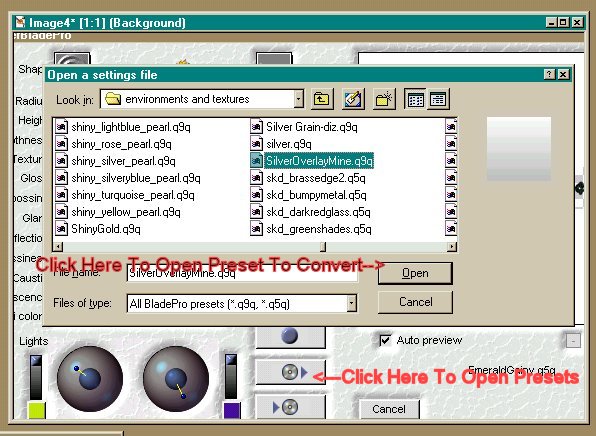
Click Open.
2). Click the Save Preset Button In SBP:
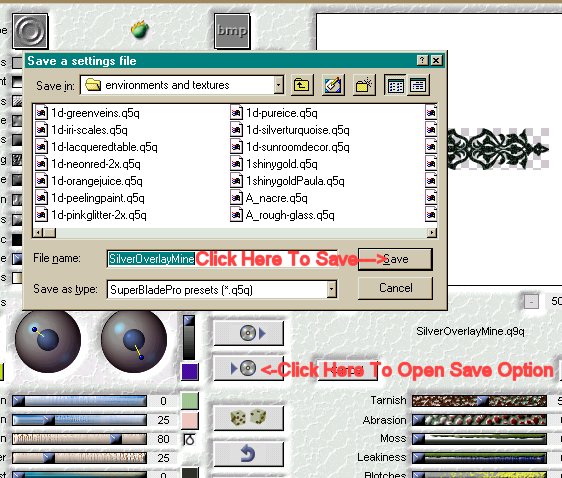
The Save screen pops up with the same file name, with the new extension already selected. Click on Save.
That's it for the actual conversion & save. Toldja it's easy!
If you still use original Blade Pro also, you will probably want to keep the old preset. If you don't however, it's easiest to delete the old file while still in SBP.It's also a good idea to do it from here, since you'll delete only the old preset, but not the .bmp files needed. Click the Open Presets button & scroll to the old file. If you're using Windows, Right Click on the old preset (the .q9q file). When the menu pops up, select Delete. A new window will pop up, asking to confirm the delete. Click Yes.
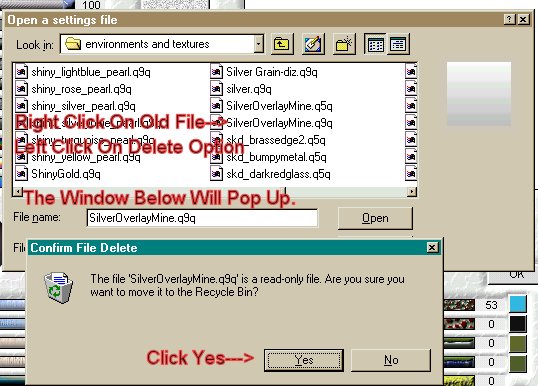
I don't know what the method is for Mac users.
It isn't neccessary to delete the old file for the new file to preview.
Here's the end result:
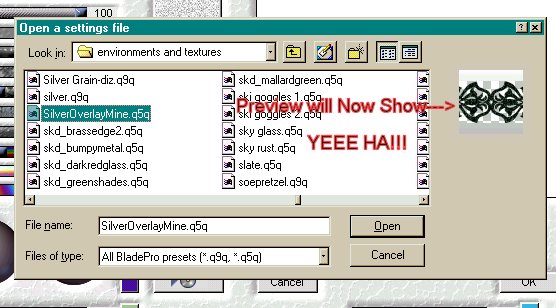
Happy Converting!
Pegs
|